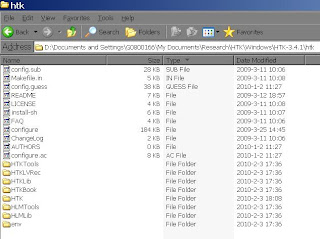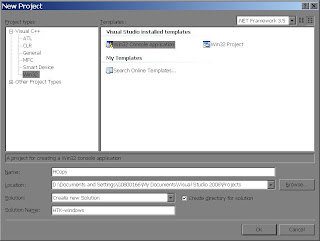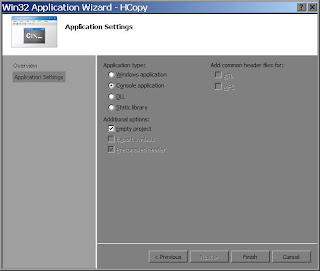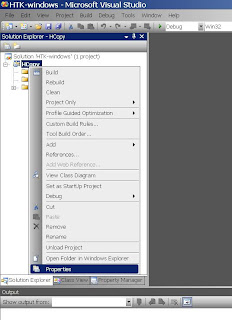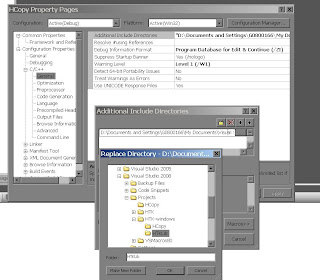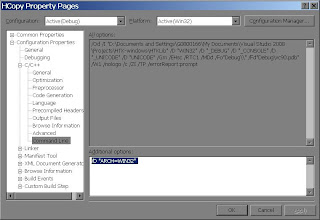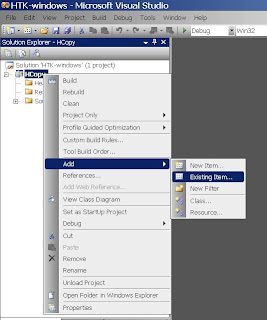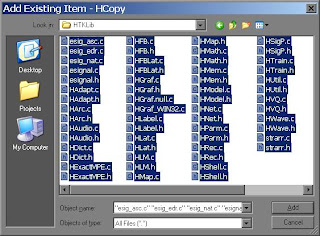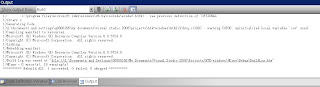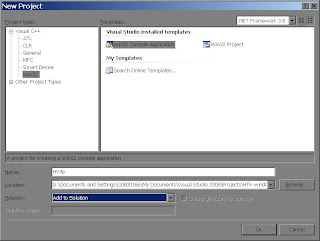When I run HHEd -T 1 -H lib/am/MMF44 -M classes regtree.hed MMF44.mlist
The output is as follows:
HHEd
65561/18300 Models Loaded [5 states max, 8 mixes max]
LS lib/am/stats.MMF44.S1.en
Loading state occupation stats
Stats loaded for 18300 models
Mean Occupation Count = 6833.864217
RC 32 rtree
Building regression tree with 32 terminals
Creating regression class tree with ident rtree.tree and baseclass rtree.base
▒
^
Error { expected
ERROR [+7230] EdError: item list parse error
FATAL ERROR - Terminating program HHEd
Bug:
I had checked for a long time to locate the problem.
Finally, I found that the last line of the regtree.hed file do not have a "\n" at the end of the line. If I added the "\n", everything is fine.
Thus, I think the HHEd of HTK can't read file without a terminator of the file, such as "\n".